# Countersignation Settings
Click the More Operations button in the line operation column of the file directory, wait for the more operations list to appear, and then click the Setting button to enter the file directory setting pop-up window
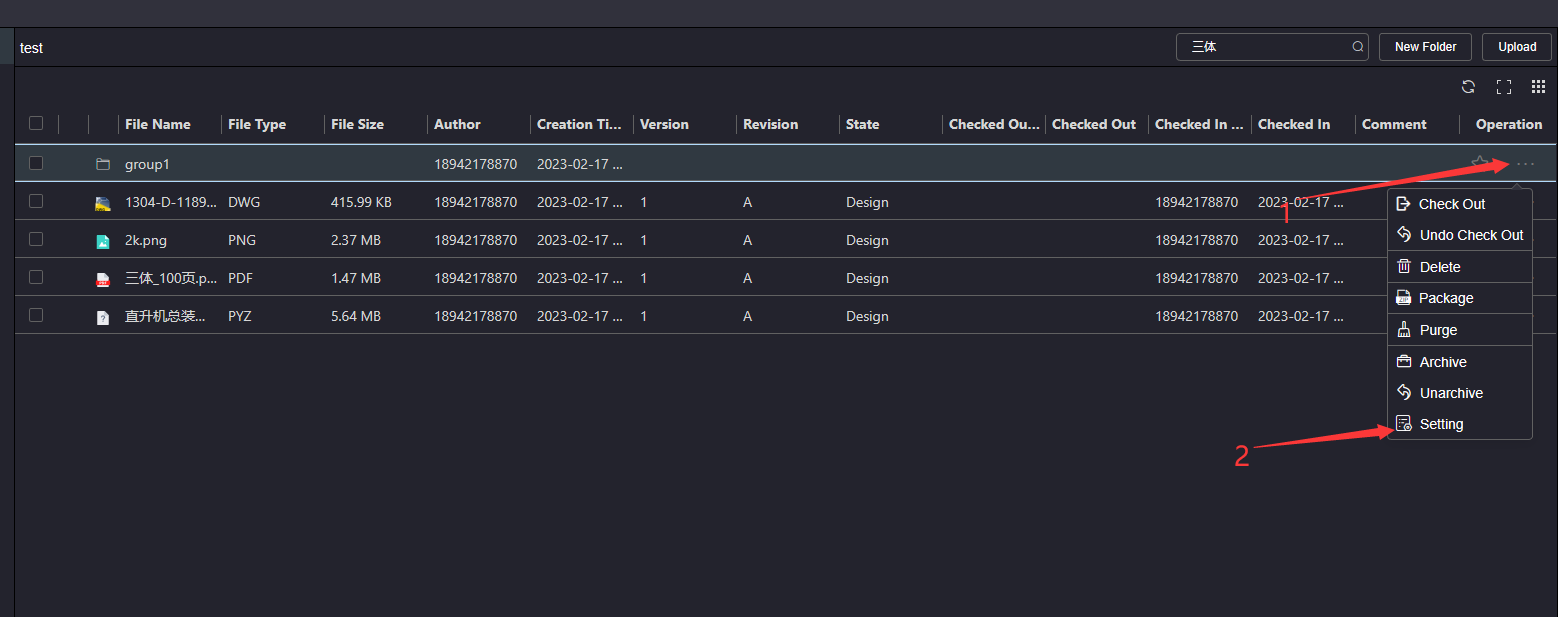
Enter the file directory setting pop-up window countersign setting tab, and enter the countersign setting tab
# 1.Add countersignature
Click the Newly button to pop up the new countersign pop-up window
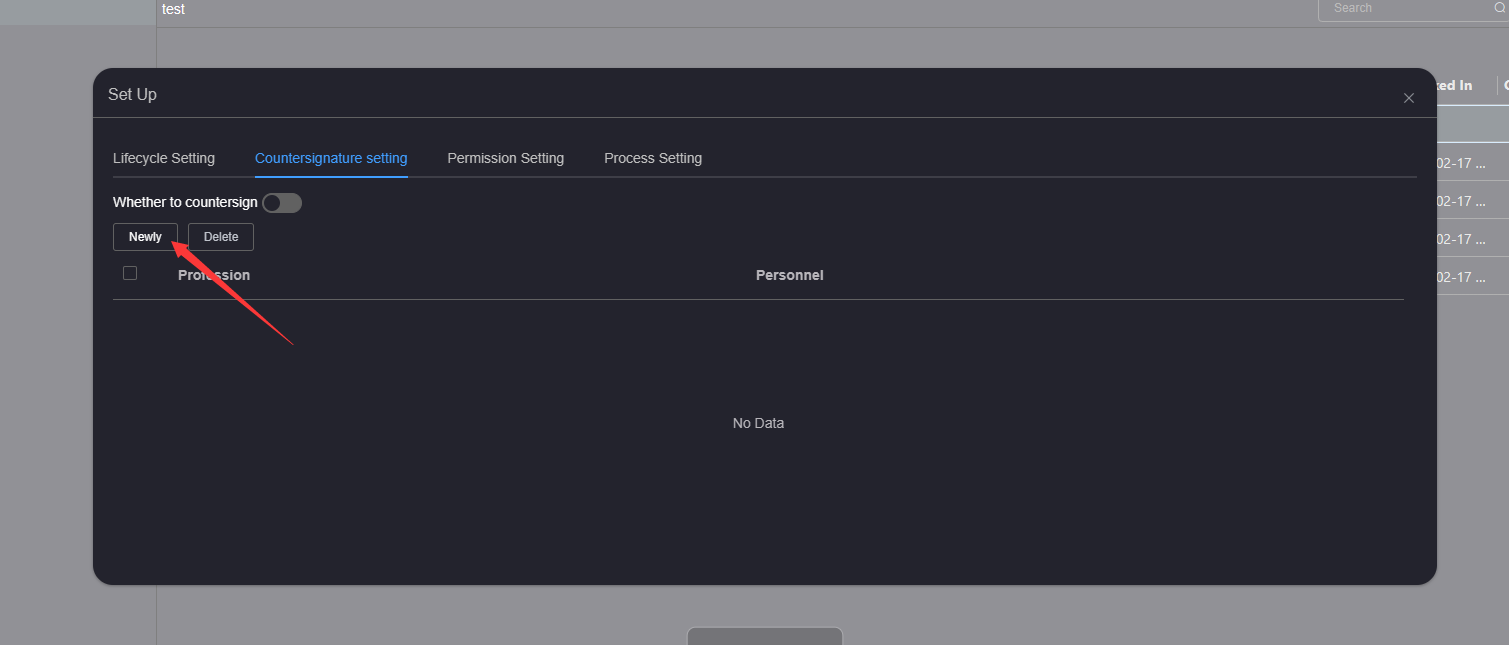
Enter the specialty name, select the countersignature personnel, and click confirm to add the countersignature successfully
Countersign specialty is required, and the length of countersign specialty name cannot exceed 50 characters
The countersignature personnel are project members, and the same project member cannot add the countersignature of the same discipline repeatedly
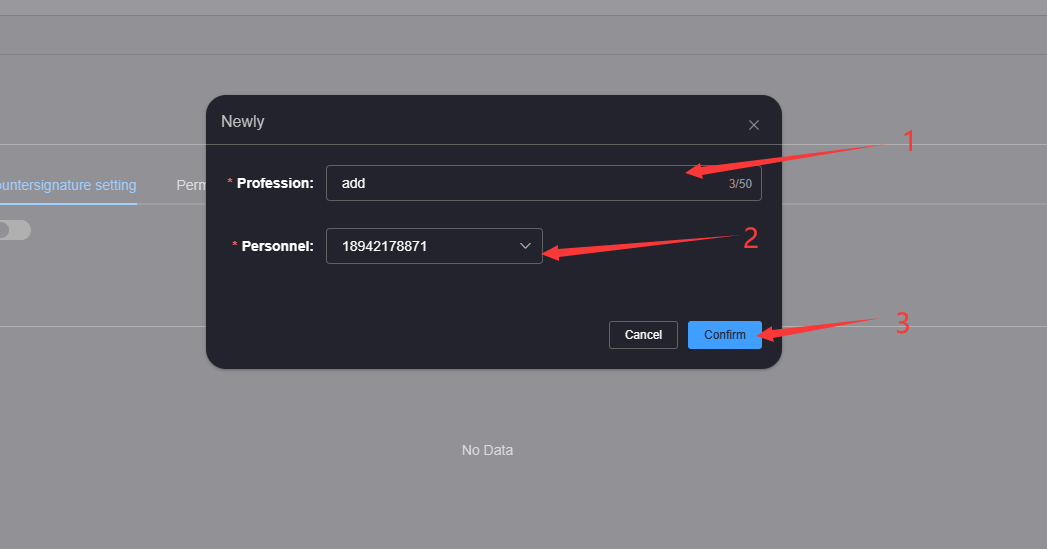
# 2.Edit countersign
Click the Edit button of the countersign line to edit to enter the countersign editing pop-up window
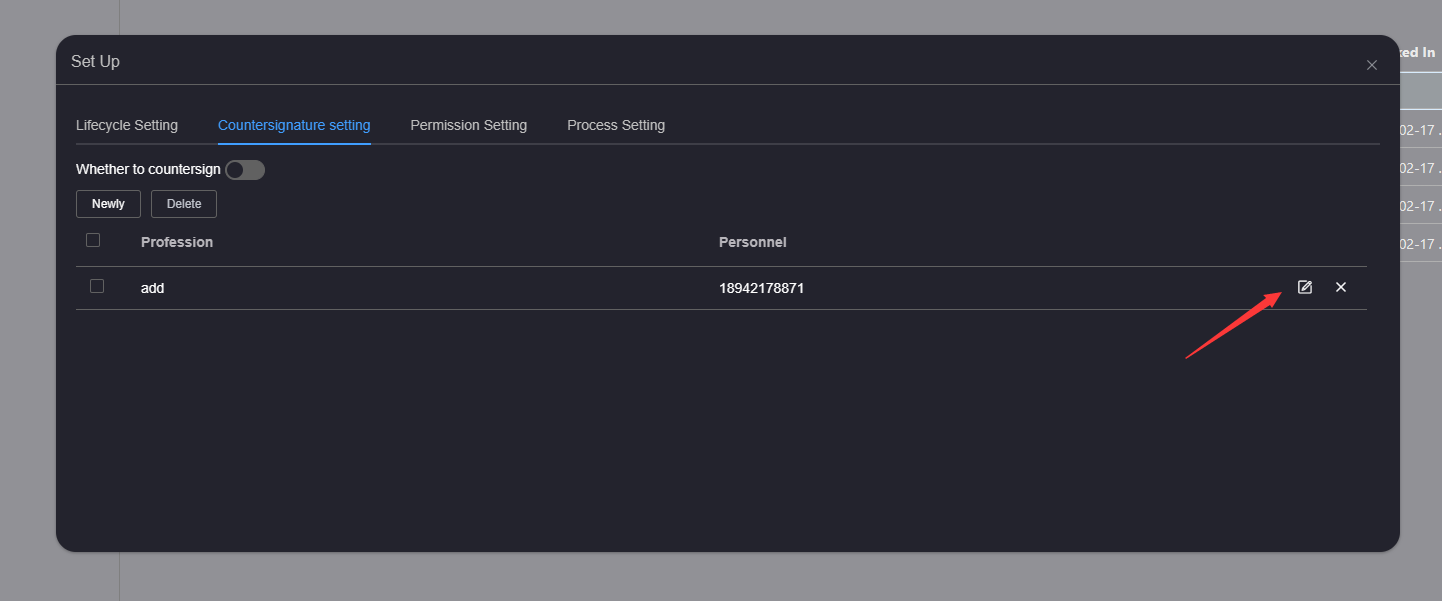
Enter the name of the specialty, select the countersigner, and click OK to edit the countersign successfully
Countersign specialty is required, and the length of countersign specialty name cannot exceed 50 characters
The countersignature personnel are project members, and the same project member cannot add the countersignature of the same discipline repeatedly
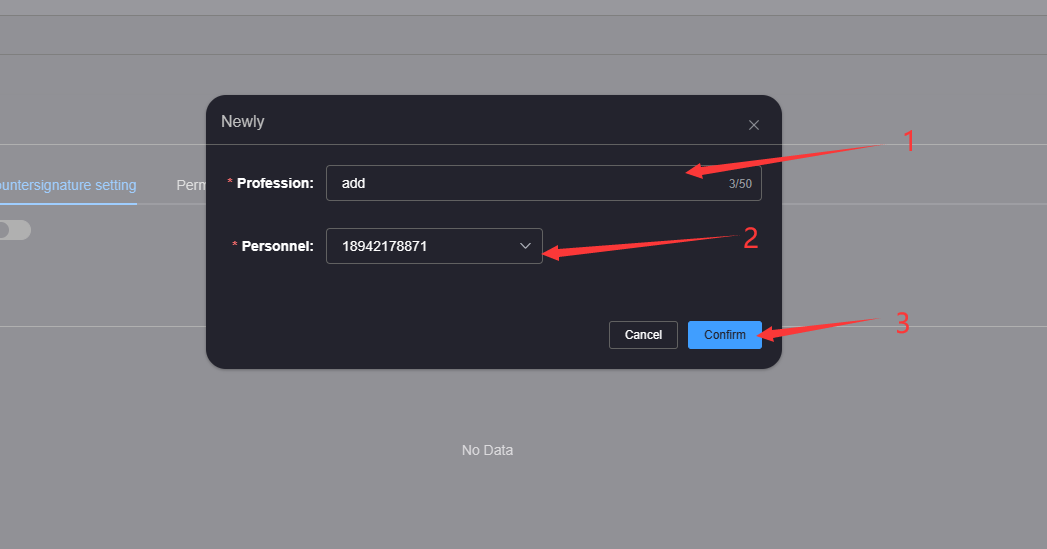
# 3.Delete countersign
Click the Delete button of the countersign line to be deleted and wait for the deletion confirmation dialog box
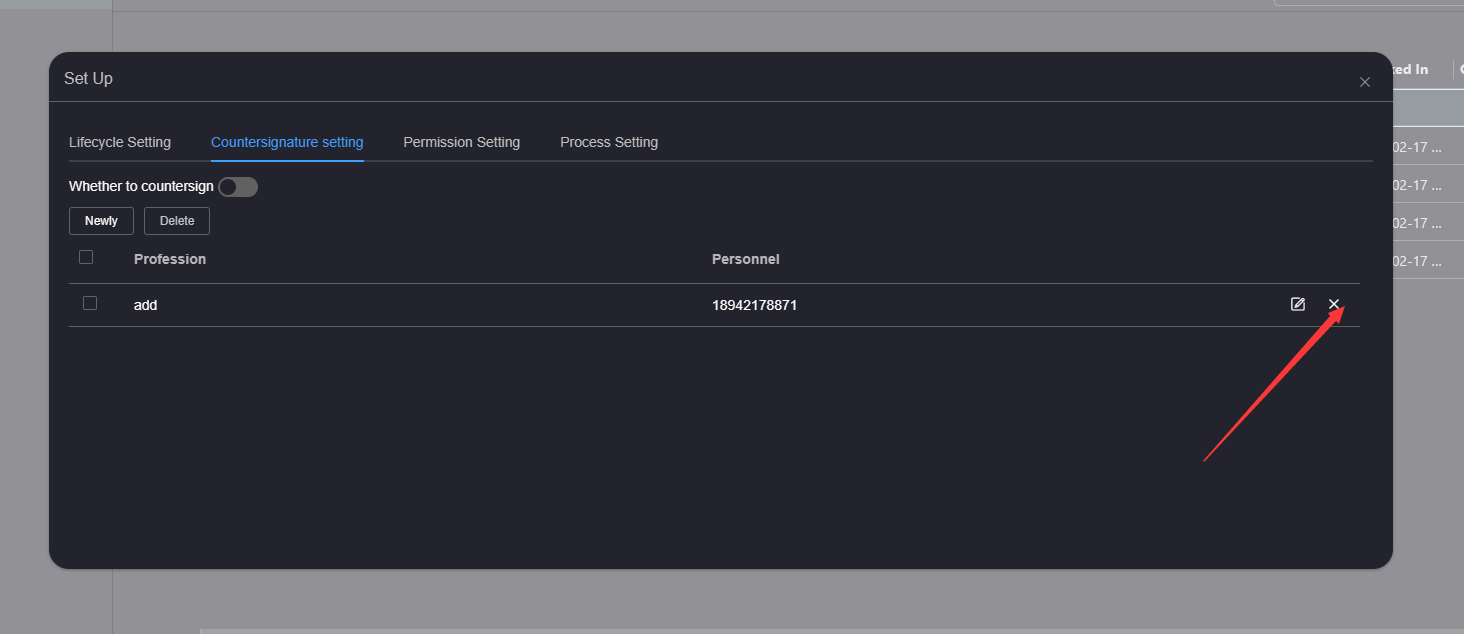
Click the confirm button in the deletion confirmation dialog box and wait for the deletion completion prompt
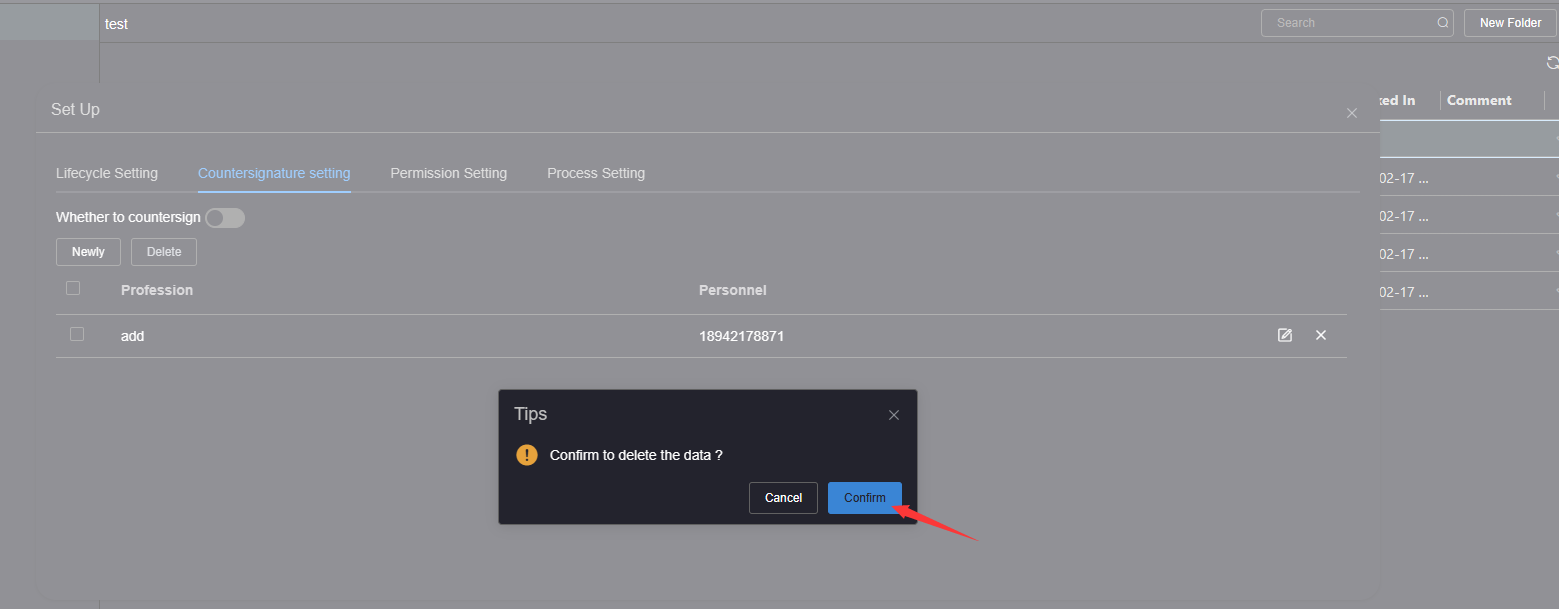
# 4.Batch delete countersignature
Check multiple countersigned lines, click the Delete button on the toolbar, and wait for the deletion confirmation dialog box
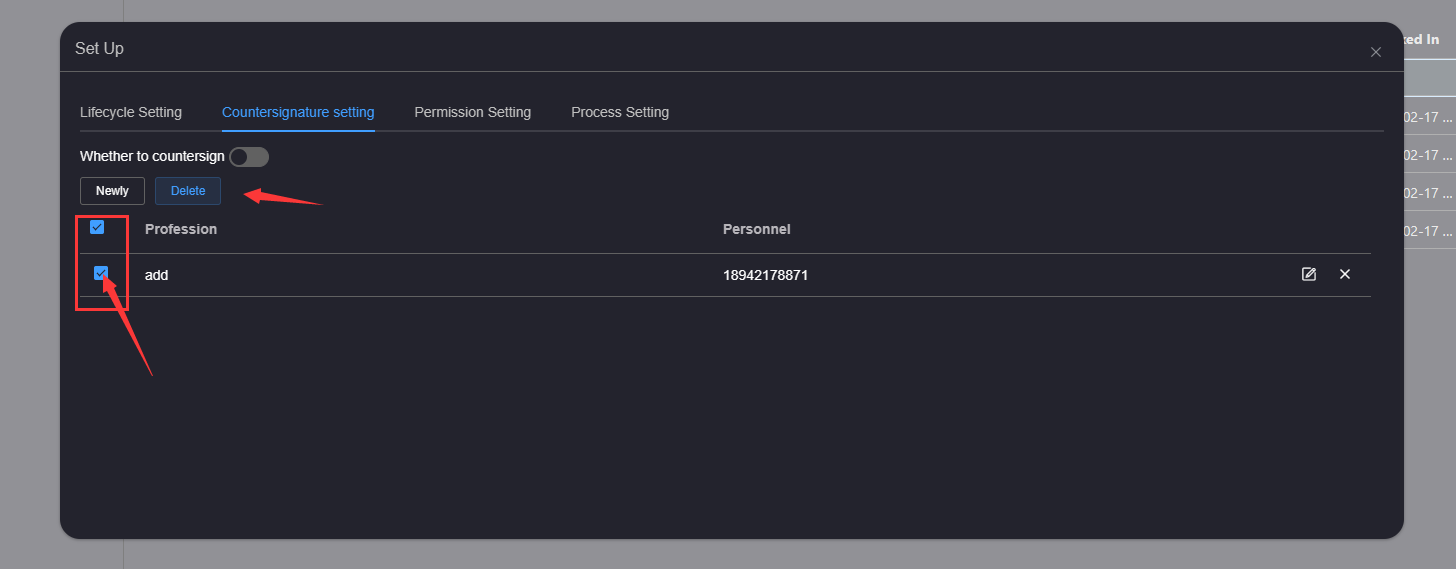
Click the confirm button in the deletion confirmation dialog box and wait for the deletion completion prompt

